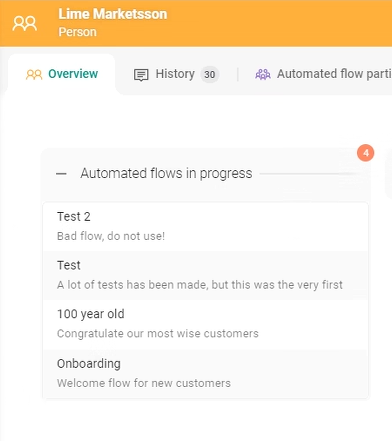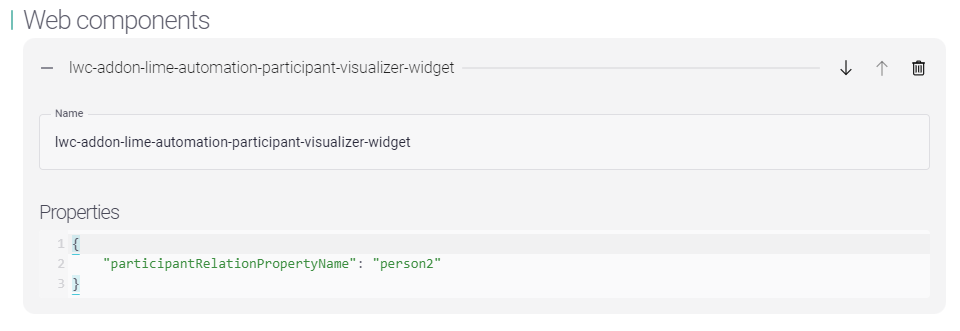Configuration¶
Configure Lime CRM admin config¶
Info
If you used the addon-installer the Lime Admin configuration should already be setup correctly. This also includes configuration for Link clicks, Email openings and Autofill properties (but you still need to make a change in the Automated Flow card view later, read more here). All you need to do is to confirm that everything looks correct and press save. Do not forget the "Enable integration" checkbox.
Configuration is done in the Lime CRM webclient under Administration page -> Settings -> Automated Flows.
The editor lets you map the tables and fields to the corresponding fields in the actual database. In the best of worlds, this doesn't need to be touched since you have installed the LIP package.
The add-on can also be enabled or disabled by changing the enabled
boolean. This makes the endpoints respond with a 403 error.
An Example on how a valid config may look like can be found on the Example config page.
Tables and fields¶
If there are table and field names that don't follow the default setup this need to be configured in the Lime admin config. All table names and fields are validated when saving the config so if there are any errors, we'll let you know.
Autofill properties¶
If autofill properties should be used they have to be configured in the Lime admin config, Lisa and in the card view for the automated flow.
Info
If you used the addon-installer to install the database structure you would have selected the tables that should be connected to Automated Flow Participants already
Add a belongs-to relation for the chosen properties (e.g. person or company) on the participant card in Lisa. In the config: Add/remove the fields on the participant which should trigger automatic mapping of the participant property values.
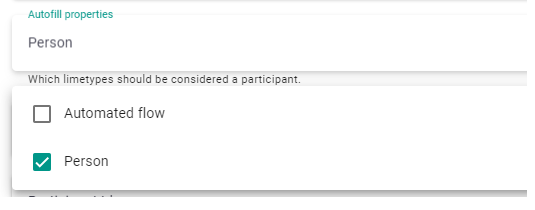
You also need to set up the field to get data from. For example if you have chosen person to be considered a participant and you are using an Email property in the Automated flow you need to add "person.email" in "Field to get data from". This is done in the card view for an Automated flow under "Properties".
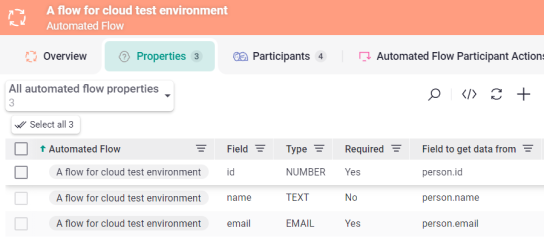
When a person or company is set for a participant the integration automatically tries to get data from that object as configured for the flow's properties. If a property has the lime_field = 'person.email' the integration will try and get that value for that property on the connected person. You can leave the autofillproperties empty if you don’t want that behavior.
If everything is setup correctly you should be able to save the config. Otherwise check the error message and try to figure out what is wrong. Also check webserver error logs if you have access.
The relational correctness of the tables and fields are not validated so make sure that is correct by checking the required tables.
Link clicks and email openings¶
By checking the Enabled sync of clicked links/openings in the config you can control whether incoming link clicks and openings from automated flow emails should show up in Lime. When using that feature you need to configure those tables and fields
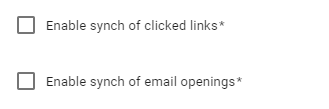
To get a better overview of who opened/clicked what it is possible to add related fields person/company/etc to emailopening/linkclick which will be automatically copied from the automatedflowparticipant if the same fields exists on the automatedflowparticipant and it has a value. This also works for automatedflowparticipant itself if that is set as a related field on emailopening/linkclick.
Configure Lime Marketing endpoint¶
The Lime Marketing endpoint and API key can be configured in the application config.
Configure in application config¶
Open the application config @ %ProgramData%\Lundalogik\LIME Pro Server\application_config.yaml.
Add the addon_lime_automation section under config and secrets without breaking the format of the file if there are other configurations in that file.
application_name:
config:
addon_lime_automation:
apiurl: https://app.bwz.se/bedrock/customer/api
secrets:
addon_lime_automation:
apikey: *guid_api_key_created_in_lime_marketing*
More info about environment configuration here.
Configure in CAFE for cloud customers¶
Open the customer config in CAFE and add the apiurl under config and apikey under secrets. It should look something like this:
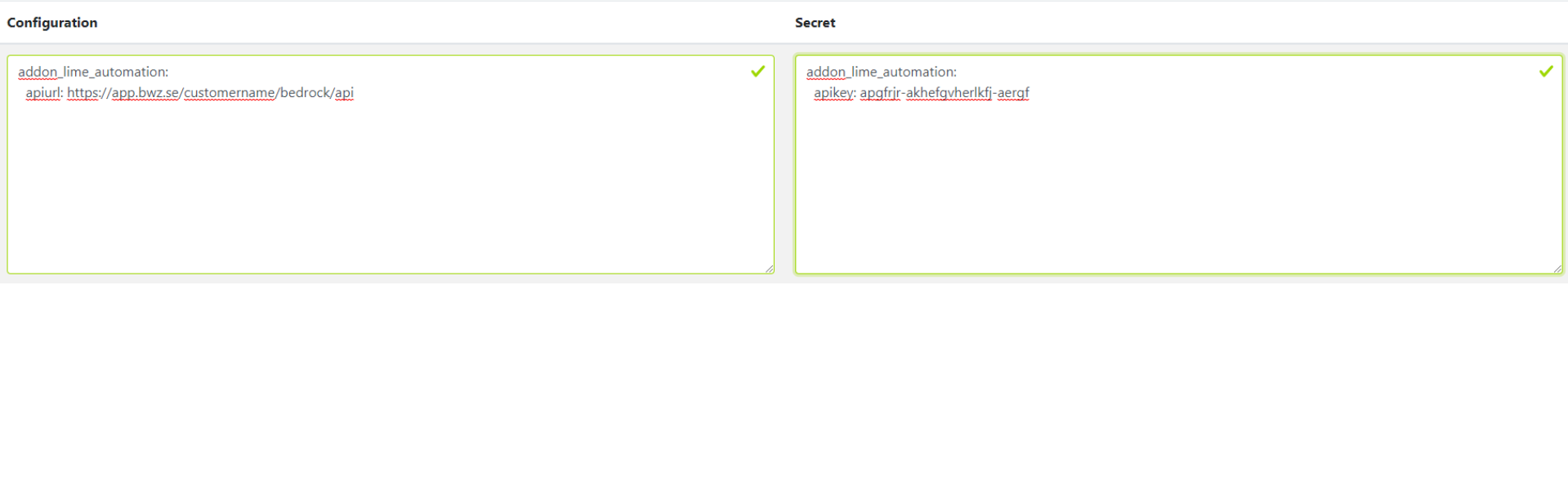
Set up the automated flow visualizer (Optional)¶
For a quick and visual way to see in which automated flows a person is currently enrolled, you can add the widget lwc-addon-lime-automation-participant-visualizer-widget to any card that has a relation to automatedflow.
This will show a summary of relevant information from related automated flows and can be added either as a card-header or on a field.
If the relation from automated flow participant and the limetype you're on is not named like the limetype, you need to specify this in the widgets properties:
For example if you would have two relations to person from the automated flow participant (i.e. person and person2) then you would need to specify what field to use like below