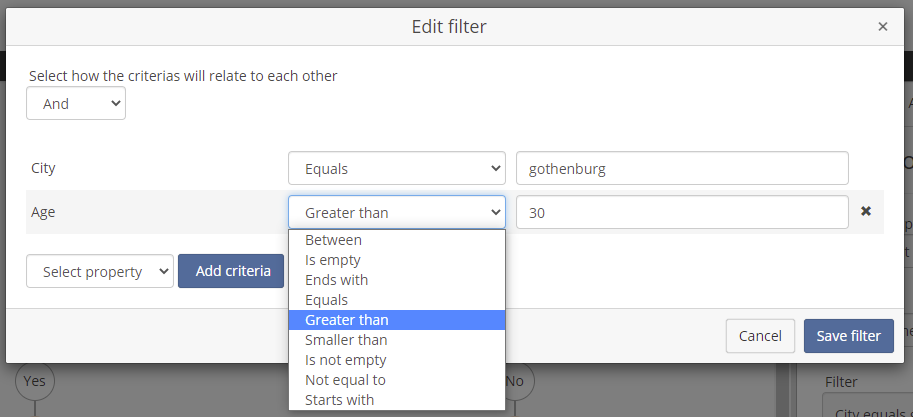How it Works¶
The Automated Flows addon enables synchronization of automated flows, their actions and participants between Lime CRM and Lime Marketing.
Customizable flows¶
As a user in Lime Marketing you can edit automated flows in a drag-n-drop editor making it really easy to design your flows.
You can add emails and sms and customize delays between each step.
This is an example of a flow that welcomes new customers.
- The flow queues new participants until 09:00 am
- Then sends the first email
- Then waits for 1 week
- Then sends the last email. Because of the delay in step 1 this email will also be sent at 09:00 am.
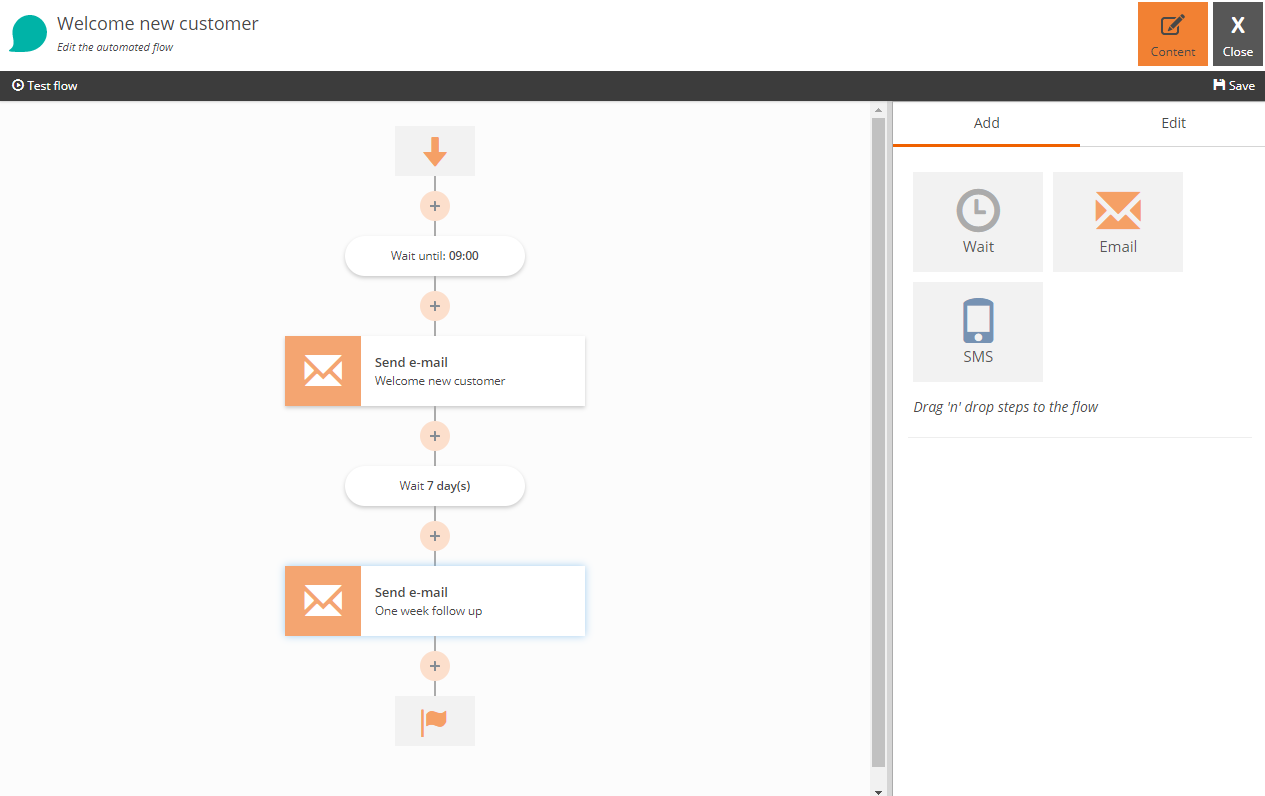
Participant properties¶
For each flow you define one or more participant properties. These properties specifies what data a participant can/should provide. It could be for example First name, Last name and Email-address. The properties you define are available to use as merge variables in the flow content, for example in an email.
For using email flow actions, an 'Email' participant property must exist on the flow. For using sms flow actions, a 'Mobile phone number' participant property must exist.
When creating a participant property you give it a name and type. If a participant property is set to required then it will not be possible to add a participant to the flow without providing a value for that field. The unique setting can be used to prevent a participant from being added more than once (see the next section for more information on this).
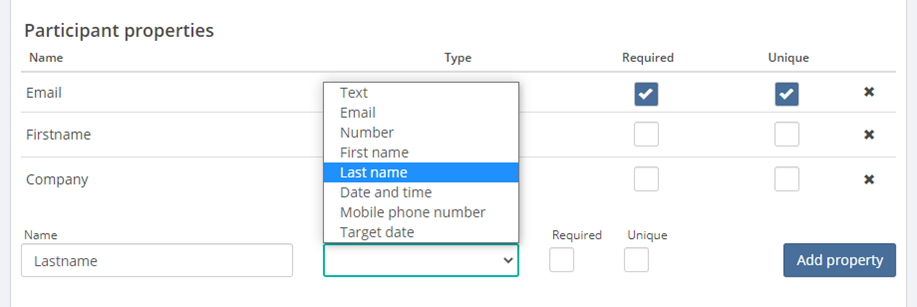
Prevent a participant from being added more than once¶
You can prevent a participant from being added to the flow more than once by specifying which field, or combination of fields, that are unique for a participant.
Please be aware that what makes a participant unique is the combination of fields. Hence if the requirement is to prevent an email from being added more than once, then no other fields than the 'Email' property should be marked as unique. If, for example, the 'First name' field is also marked as unique, a participant with the same email address as a previous participant can be added as long as the first name is different.
For new automated flows the 'Email' property will be marked as unique. This means that duplicate detection is on by default. To switch this functionality off, simply uncheck the unique checkbox for all participant properties.
Opt-out per Flow and Total Opt-out¶
Opt-out¶
With the built in opt-out functionality you can configure the landing pages per flow. By using the opt-out link in a flow the participant can unsubscribe from that flow.
Note that this does not affect the opt-out status for publications in Lime Marketing – but enables the participant to cancel the specific flow they are in.
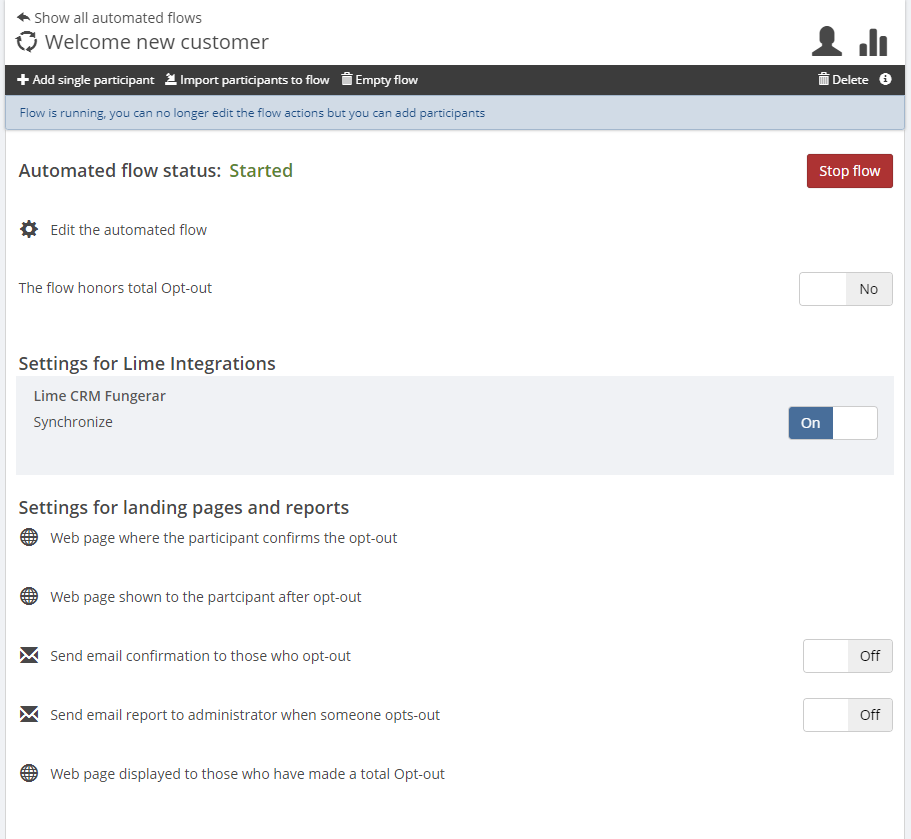
Total Opt-out¶
Honor Total Opt-out¶
New automated flows honor total opt-out by default. Participants who have totally opted out of communication from Lime Marketing can not be added to the flow when honor total opt-out is enabled.
The participant will be cancelled in all active flows with the setting enabled at the time of the total opt-out. The cancellation of these flows comes into effect when the first email or sms action after the total optout is due to be executed.
In certain limited use cases it may be desirable to override the total optout for an automated flow. Be mindful of GDPR when disabling honor total opt-out.
Offering the Total Opt-out Option in Automated Flows¶
The landing page shown after the participant has successfully opted out can be edited to add a button which enables the participant to unsubscribe from all communication, a total opt-out.
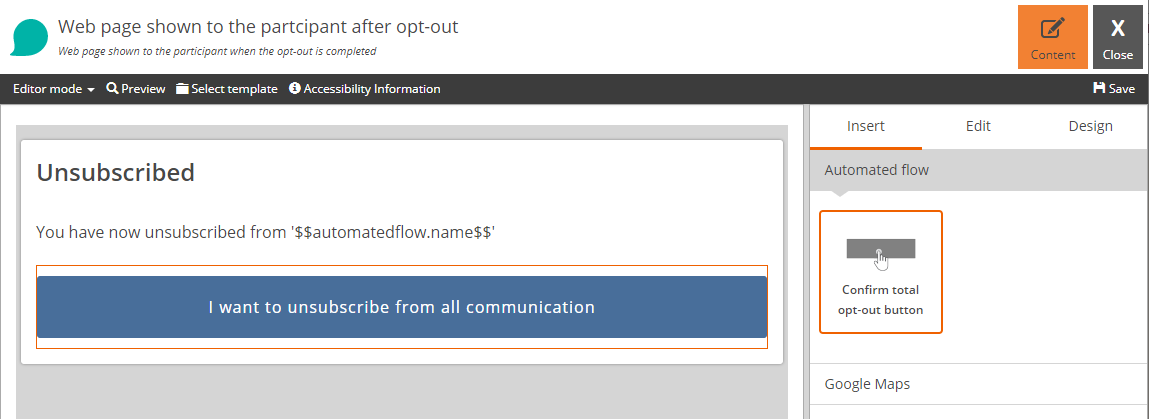
If the participant opts for a total opt-out they will be added to the total opt-out lists for email and/or sms. If the automated flow participant has properties for both email address and mobile phone number it will be added to both total opt-out lists.
Automatically synchronized to Lime CRM¶
To be able to see the automated flow in Lime CRM, enable the Lime CRM synchronization. Note that the automated flow will not be synchronized to Lime CRM before it has once been started.
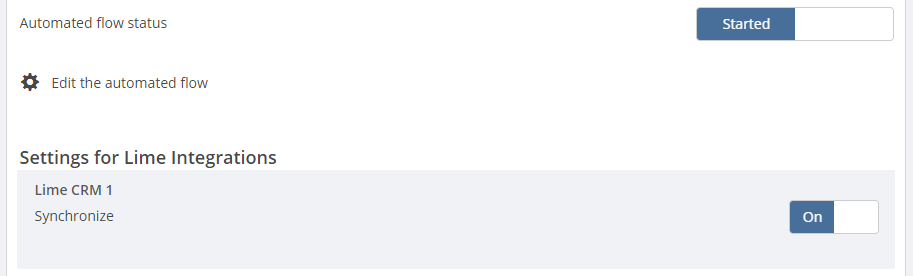
Manually adding participants from Lime Marketing¶
When a flow has been started, it is possible to add participants to the flow. This is done by using "Add single participant" or "Import participants to flow" in the toolbar. The participant(s) will be added to the flow immediately.

This is the popup you get when you choose "Add single participant".
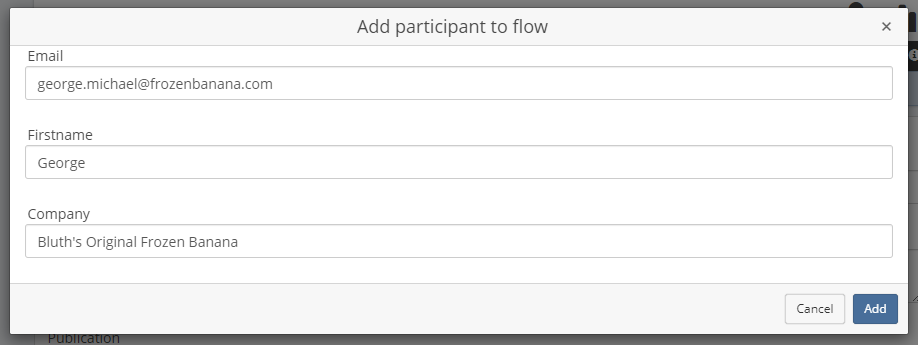
Manually adding participants from Lime CRM¶
Open the automated flow in Lime CRM and create a participant. By checking the 'Execute the flow for the participant' checkbox the participant is automatically inserted into the automated flow in Lime Marketing, and status and actions executed are reported back.
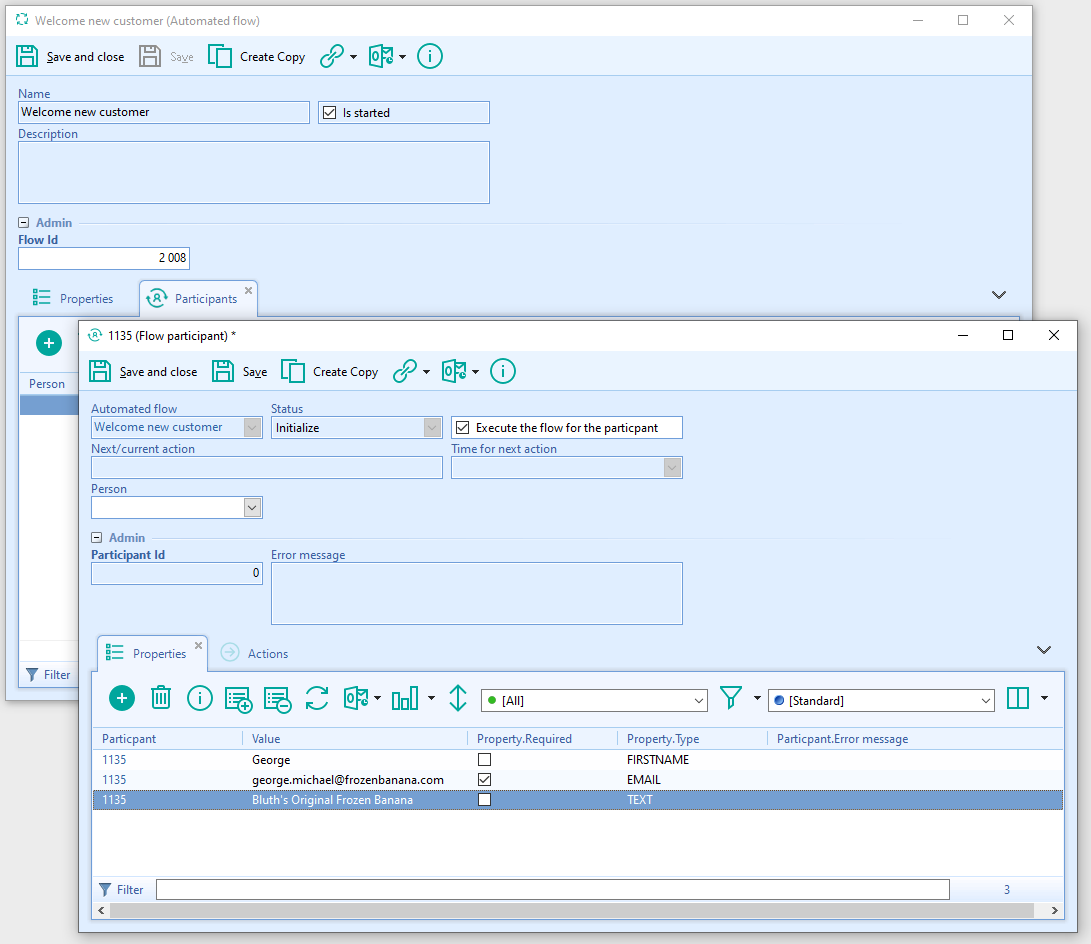
You can use the automated flow participant factory module to easily create new participants for your flow.
Adding participants on triggers in Lime CRM¶
By creating a custom lime object or event handler you can listen to events to objects in Lime and create the participant and add to the flow which will automatically be picked up by the automated flow.
Abort the flow for a participant in Lime CRM¶
There are two ways to abort the flow for a participant via Lime CRM. Either by unchecking the checkbox 'Execute the flow for the participant' or by deleting the participant. This will lead to the participant being removed from the automated flow in Lime Marketing.
Customizing content for the recipient¶
Merge variables can be used for all content used to communicate with the recipient/participant. The available variables are the participant properties in the flow and some generic ones (flow name, etc)
Dynamic content in emails¶
With Automated flow emails it's possible to display different versions of content to different segments of the recipients/participants in the flow. If you don’t want all your recipients to see the same content in your email, you can use dynamic content blocks to tailor content based on participant properties.
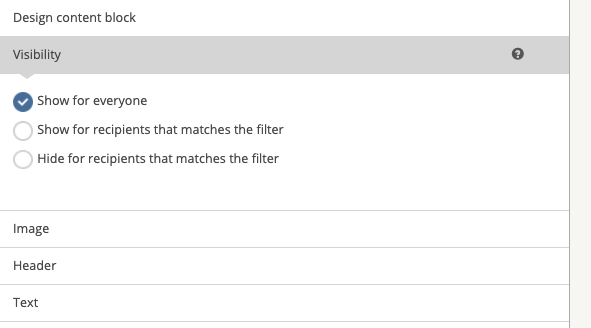
To activate a dynamic content block, select ‘Visibility’ to starting editing. The default setting is ‘Show for everyone’ which means that all recipients will see this content block.
If you click ‘Show for recipients that match the filter’ the content block will only show for those recipients who meet the filter criteria.
If you click ‘Hide for recipients who match the filter’ the content block will be shown to everyone except for those recipients who meet the filter criteria.
When you’ve selected a visibility rule, you need to edit the filter which should be fulfilled for the content to be shown or hidden. The filter is built based on the properties of a participant in the flow.